Web Site Survey
Tips for completing the survey form:
- Press the <Tab> key to move from one field to the next.
- Press <Ctrl><Del> to delete the default value in square ([]) brackets and clear the field to permit maximum response space.
- Press <Shift><Tab> to return to the prior field.
- Warning! If you press the <Enter> key before reaching the end of the survey, this may result in your form being submitted with incomplete data. If this happens, simply return to the survey form. If your data is still there, continue entering from that point. If the form has not recorded your responses, please start over.
NOTE: If you have a software firewall, e.g., Norton Personal Firewall, installed on your computer, you may need to modify the program’s settings to submit the survey form. If you aren’t sure, try completing and submitting the form first. If you receive an error message stating that there has been an e-mail error and to contact the site administrator, check your firewall settings to see that the site www.disabilityfunders.org is listed as a “friendly” site. In Norton, take the following steps:
- Open Personal Firewall
- Click on Options
- At the next screen, click on Advanced Options
- At the next screen, make sure the tab labeled “Web” is in front, then click on Add Site
- In the New Site/Domain window that pops up, type www.disabilityfunders.org
- Click OK
- At the next screen, make sure the tab labeled “Privacy” is in front, and check the box that reads, “Use these rules for www.disabilityfunders.org”
- Under the subheading “Browsing Privacy,” use the pulldown menu to change the option for Referrer from Blocked to Permit (green dot)
- Click on Apply, then OK
DFN recognizes that the above is not a user-friendly approach and is working to resolve the problem. In the meantime, we regret the inconvenience and thank you for your patience.
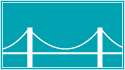 Disability Funders Network
Disability Funders Network
