Browsers, Web Standards and Accessibility
Browsers, Web Standards and Accessibility
A browser is the device or software that enables you to see or hear Web pages. It’s how you’re reading or hearing this page right now. Internet Explorer, Netscape, Safari and Opera are popular graphical browsers, and Lynx is a well known text browser. The screenreaders and Braille readers blind and many vision-impaired individuals use to surf the Web — Jaws, IBM Home Page Reader and Hal, to name a few — are also browsers.
This site has been designed for maximum accessibility with the intention that all users should be able to read or listen to it regardless of their Web browsing device, and it meets the World Wide Web Consortium’s (W3C) priority 1, 2 and 3 checkpoints for accessibility as specified in Web Content Accessibility Guidelines 1.0. (The working draft for version 2.0, published in July 2004, is available at www.w3.org/TR/2004/WD-WCAG20-20040730/.)
Browsers and Web Standards
Remember how, in the early to mid-1990s, a Web site could look radically different depending on what browser you were using? Netscape and Microsoft Internet Explorer each used proprietary coding, and each offered unique gimmicky features that because they only worked on that browser might serve as inducement to Web devlopers to design for that browser primarily. Of course, Web professionals ended up designing multiple versions of the same site to ensure consistency. This was time-consuming, tedious and, need we say, expensive. Finally, some zealots raised their voices above the insanity and in 1998 the Web Standards Project was born and the browser wars essentially ended.
Accessibility
Around this same time, designers and programmers were developing rules and syntax for Cascading Style Sheets (CSS), which benefited accessibility advocates no end: CSS separates style from content, making it infinitely flexible across the browser agent spectrum. The glorious Venn diagram-overlap of the Web Content Accessibility Guidelines, Cascading Style Sheets and Web standards pointed the way toward Web sites that could be sophisticated, media-rich and accessible to all. A well designed page would render meaningfully across screenreaders, Braille-readers and graphical browsers alike with no change in coding.
The Perfect Browser
Reality: Web technology is constantly evolving, and with it, Web standards and W3C recommendations. Browsers still do not behave identically; Web developers soldier on. From a technology standpoint, the “right” graphical browser depends on your operating system, e.g., Microsoft Windows, Macintosh or Linux, and its generation — Windows 95 versus Windows XP, Macintosh OS9 versus Panther, Linux, JAWS 4 versus JAWS 5.
The list of browsers that follows is intended to serve as a starting point and should not be considered comprehensive. Macintosh users, particularly those using OSX and newer, will want to download a browser other than Microsoft Internet Explorer, as it is not supported on these operating systems.
Macintosh Browsers
- Safari: www.apple.com/safari/
- Opera: www.opera.com/products/user/index.dml?platform=mac
- Camino: www.mozilla.org/projects/camino/#Download
- Mozilla: www.mozilla.org/
Windows Browsers
- Firefox: www.mozilla.org/products/firefox/
- Internet Explorer: www.microsoft.com/downloads/details.aspx?Familyid=1e1550cb-5e5d-48f5-b02b-20b602228de6&DisplayLang=en
- Netscape: http://channels.netscape.com/ns/browsers/default.jsp
- Opera: www.opera.com/products/user/index.dml?platform=windows
- Mozilla: www.mozilla.org/
Linux Browsers
- Mozilla: www.mozilla.org/
- Opera: www.opera.com/products/user/index.dml?platform=linux
- Netscape: http://channels.netscape.com/ns/browsers/default.jsp
Get More Out of Your Browser
Whatever Web browsing technology you use, it’s a good idea to check for updates once a year or so. Newer browsers tend to load Web pages more quickly and to provide more features that allow users to customize viewing and printing preferences.
How to Check Your Browser Version
Look at the top of the browser screen. Above the buttons will be a series of menus, and at the far right is one entitled, “Help.” Click on that and go to the bottom menu item. Depending on your browser, it will read something like, “About Internet Explorer,” “About Communicator,” or “About Opera.” Click on that item, and the next screen will show you what version you have. Often, if you are using an older version, the screen will include a link to check for updates.
Make Your Browser Work for You
Do you know you can adjust the font size on your browser? Or that you can scale and print pages however you like? One feature of all graphical browsers in recent years is the ability to adjust the settings in your browser to optimize your Web experience. The specifics of each scenario below will vary among browsers, but the principles are common to all.
- Text too small and hard to read – or too large and clunky? Look at the top of the browser screen. The second or third item from the left will be titled View. Click on this and look at the pull-down menu: in Internet Explorer, click on Text Size; in Firefox, click on Text Size; in Opera, click on Zoom. Generally, too, the text size you view is also the size that will be printed.
- Tired of printing out pages with the right margin chopped off? Before you print out the page, click on File, then Print Preview. If you can see that you’ll lose the right margin, then go back a step and click on File, then Page Layout. Change the page orientation from portrait to landscape, and perhaps even extend the margins a bit. Now print.
- Want to save ink and printing time or, conversely, do you want to print out background images and wallpaper? Then turn on or turn off “Print Background Colors and Images.” In Internet Explorer, this is under Tools => Internet Options => Advanced. In Firefox, it’s under File => Page Setup. In Opera, it’s under File => Print Options.
Please contact the Web designer at if you encounter any difficulties. If you can be as specific as possible concerning which pages or sections presented problems for you, this will greatly assist us in resolving any issues.
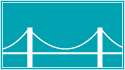 Disability Funders Network
Disability Funders Network
